A Practical Guide to AI Dotfiles
How developers and AI agent builders can keep their environments perfectly in sync
Tag: Engineer’s Toolbox
⏳ 10 min focus read, best read on Desktop includes code and screenshots
Hello Everyone 👋 I’m considering adding more practical, deep-dive software engineering and data related tech stack explorations alongside the usual AI posts. Would you be up for that? Thanks to everyone who took a moment to fill out my recent survey, your responses mean a lot.
You’ve got a new laptop, maybe it’s your own, or one from a new startup job and the first thing you want is for your terminal or IDE to feel right.
Your shell prompt ( .bashrc, .zshrc ), your aliases, your shortcuts, Vim ( .config/nvim ), everything configured perfectly to how you work.
custom color schemes that make logs readable.
prompt themes that show your current branch or virtualenv.
handy aliases that cut down on repetitive typing.
But fast forward a year.
You’ve switched companies, or maybe you just want to mirror your setup across two machines. Suddenly, that finely crafted environment is gone. A blank terminal window stares back no aliases, no colors, no familiar shortcuts.
Painful, right? Let me introduce a small but powerful thing….
What is Dotfiles ?
A dotfile is a configuration file whose name begins with a dot (e.g.
.bashrc,.zshrc,.claude,.gitconfig,.tmux.conf). These are called hidden files by default in Unix-style systems.
It is like a developer blueprint, a version-controlled way to preserve your preferences, configurations, and scripts. They turn the painful setup process into a one-command sync, so you can bring your workspace anywhere.
Developers often collect all such customizations into a single Git repository (often named
dotfiles) so they can easily back up those configs (history, diffs, rollbacks), sync them across multiple machines and share useful configs (open source your dotfiles).
🤖 Dotfiles for Agent Developers
Now, as developers start building AI agents, there’s a new dimension to this idea. Traditional dotfiles configure your tools; AI dotfiles configure your agents workspace.
Although AI dotfiles are generally stored within project repositories for version control, you can also maintain a personal set in your home directory for private or global agent configurations that don’t interfere with project-level setups. These personal settings can even be integrated into your IDE, AI-powered terminal, or any other workspace tools you use.
Example: .agentrc
# ~/.ai-dotfiles/.agentrc
# example
name: “analytics-engineer”
role: “AI data assistant for local projects”
personality: “curious, concise, technical”
goals:
- Assist in analyzing, visualizing, and generate code
- Maintain consistent style
capabilities:
- visualize_data
- summarize_data
startup_message: “Analyst ready to assist”
Example: .aiconfig
# ~/.ai-dotfiles/.aiconfig
model: “llama3.1”
temperature: 0.7
providers:
openai:
api_key: “{{ env.OPENAI_API_KEY }}”
ollama:
model_path: “/usr/local/share/ollama/models/”
memory_backend: “local”
log_level: “info”Example: Role-Based Prompt
# ai-dotfiles/prompts/data_analyst.md
# Data Analyst Template
You are a data analyst AI. Your task is to understand, summarize, and visualize datasets provided in CSV, JSON, or tabular formats.
Focus areas:
- Key trends and patterns in the data
- Missing values, anomalies, or outliers
- Summary statistics (mean, median, counts, etc.)
- Suggested visualizations (histograms, bar charts, line plots, scatter plots)
Respond in this format:
1. **Summary**
- Brief overview of the dataset
- Key observations
2. **Insights**
- Interesting trends or patterns
- Any anomalies or noteworthy points
3. **Suggested Visualizations**
- List of charts or plots that help understand the data
- Include recommended libraries or tools (e.g., matplotlib, seaborn)
4. **Next Steps**
- Recommendations for further analysis or modeling🧠 Addressing Key Challenges
❓ Managing Sensitive Data in AI Dotfiles
AI dotfiles may have 2 kinds of files:
Public setup files : safe to share (prompt templates, skills, workflows)
Private secrets : must never be shared (API keys, memory snapshots, tokens)
✅ Solution
To safely version-control your repo, you can use a .gitignore file and ensures your secrets stay local while still keeping your AI dotfiles organized and portable.
# ~/.ai-dotfiles/.gitignore
# Sensitive AI configs
.aiconfig
memory/
*.env❓ Config files must stay in the right place
Tools like Bash, Git, and nvim look for configs in very specific places like:
~/.bashrc # Bash default location
~/.gitconfig # Git default location
~/.config/nvim # Nvim default locationIf you move those into subfolders like ~/dotfiles/git/.gitconfig, they simply won’t be loaded anymore. Now, How do we organize the dotfiles in subfolders structures mentioned in Figure 1.
✅ Solution : Bare Git repository
Normally, when you create a Git repo, Git adds a hidden .git folder inside that directory to track changes. But you don’t want a .git folder sitting in your home folder, that would look messy.
A bare Git repository has no working directory, only the Git database (commits, branches, etc.). So instead of having
.gitinside your home folder, you store it somewhere else (like~/.config) and tell Git to treat your home directory as the working tree.
All your real config files stay where they are (
~/.bashrc,~/.zshrc, etc.)The
dotfiles/folder secretly holds your Git historyYou manage everything using the
configcommand ( you can alias whatever you like )
❓ Managing Subfolder Structures in the Repository
You want to organize dotfiles into subfolders (bash/, git/, nvim/, ai-dotfiles/ ) for clarity and maintainability, but you still need the tools to load the files correctly.
✅ Solution : Hybrid Dotfiles Setup
1️⃣ Track live configs locally with a bare repo (.dotfiles)
Keep your actual dotfiles (
~/.bashrc, ~/.gitconfig, .agentrc, etc.) in their normal locations because tools expect them there.Use a bare Git repository (
~/.dotfiles) to track these files.This allows you to version-control your live environment, keep full history, and roll back changes without moving or reorganizing your files.
Your secrets remain local and are never accidentally pushed.
2️⃣ Mirror configs to a structured, shareable folder (dotfiles/)
Create a copy or symlink structure in
~/dotfiles/for publishing or backup.Organize files into subfolders (e.g.,
bash/,git/,ai-dotfiles/) so it’s easy to browse and maintain.Ignore sensitive files (like
.aiconfigormemory/) to keep secrets safe.Use a small script (
sync_dotfiles.sh) to automatically mirror changes from your live environment to the structured repo.
3️⃣ Benefits of this hybrid approach
.dotfiles= private journal of live configs, tracks everything locally, including experimentsdotfiles/= curated, public-friendly snapshot ready for GitHub or sharingKeeps your workflow safe, organized, and reproducible on any machine, and protecting secrets.
Your dotfiles make your developer setup reproducible.
Your ai-dotfiles make your agent setup reproducible.
🧩 Let’s Put It Into Practice
For a clear example and all the scripts mentioned below, please check out my personal dotfiles repository: https://github.com/kannandreams/dotfiles
1️⃣ Push to Repository (Sync Dotfiles)
Step 1: Track live files in $HOME using bare repo
Step 2: Mirror into structured repo (dotfiles/)
# Run sync script to copy live configs into organized folders
~/dotfiles/sync_dotfiles.shOutput
2️⃣ Setup a New Machine (Bootstrap)
Tools & Inspirations
As your dotfiles grow, you may want more structure or tooling. Here are common tools and few popular repos for inspiration


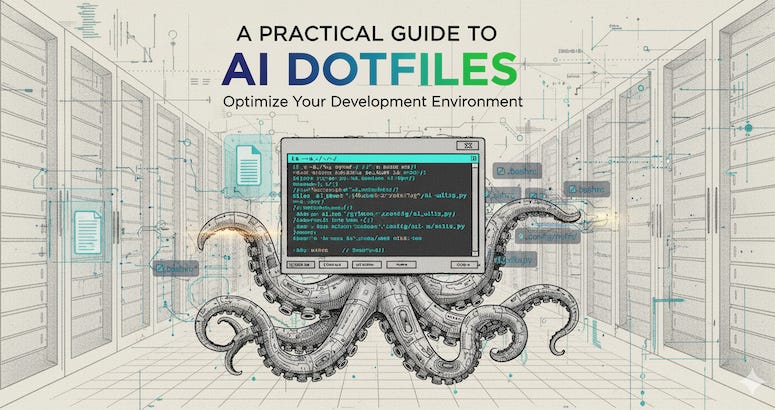

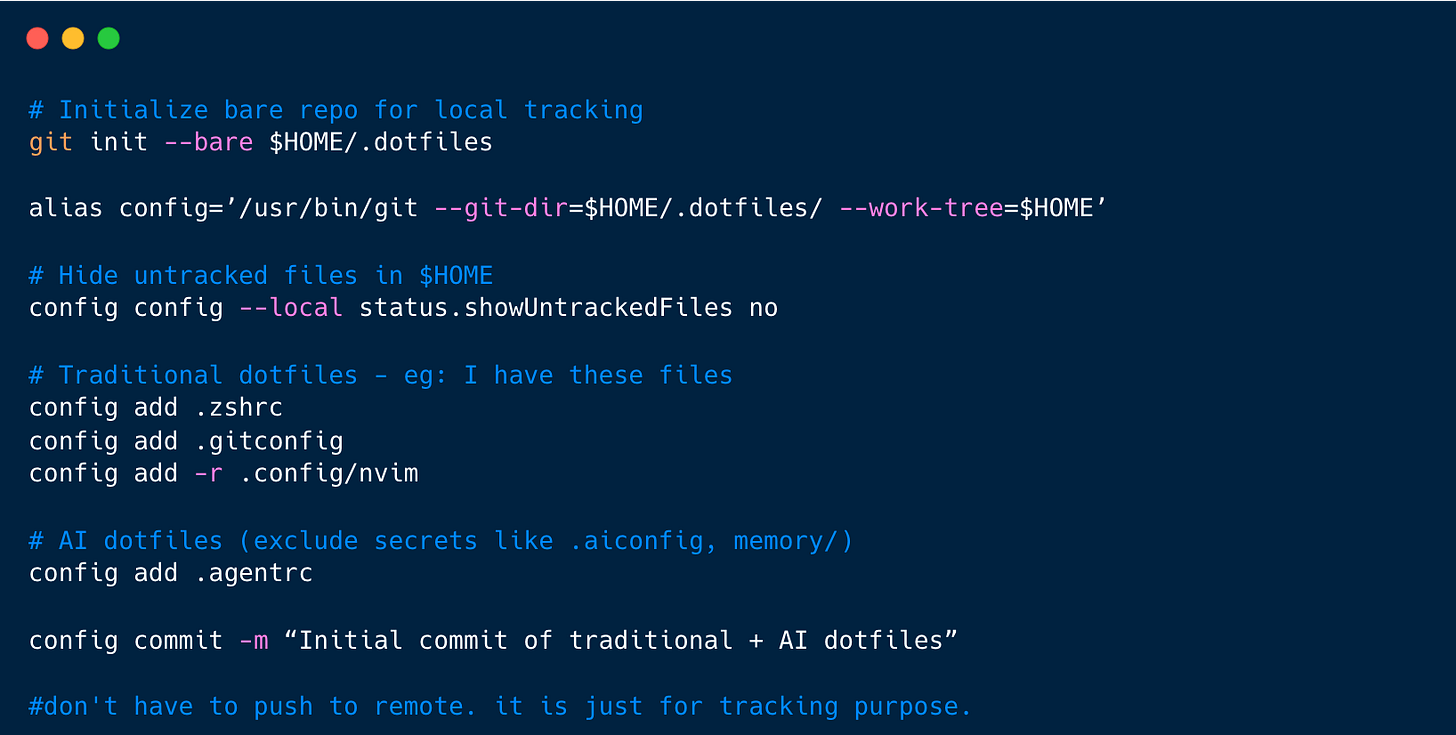
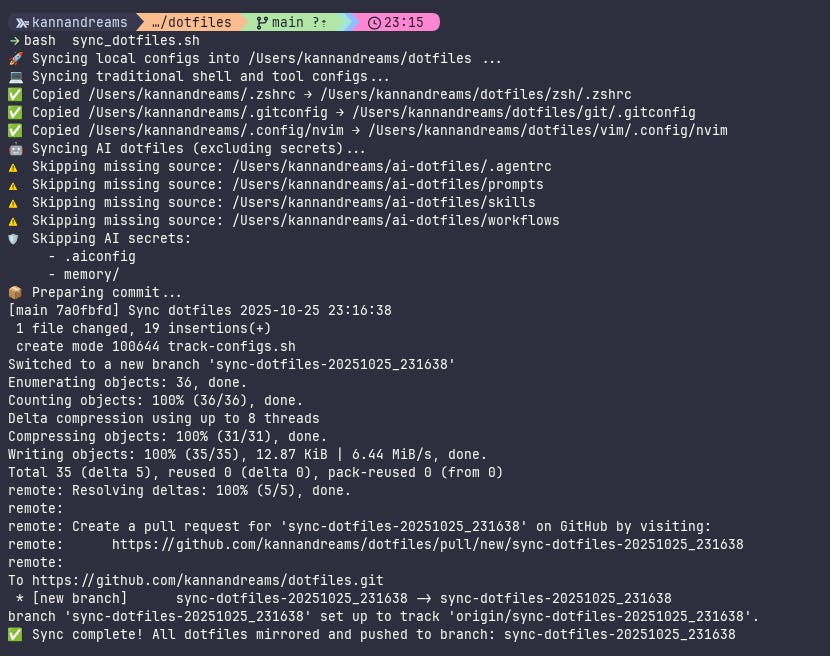
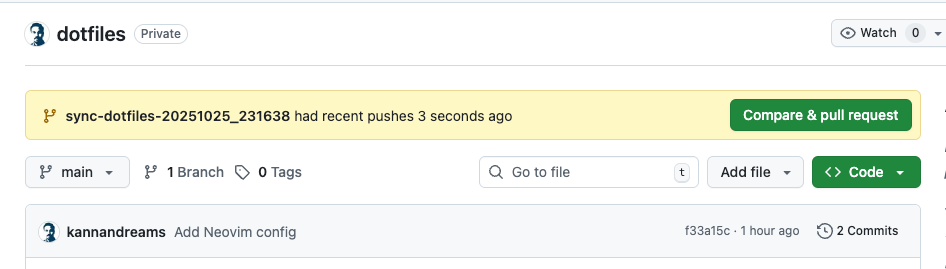
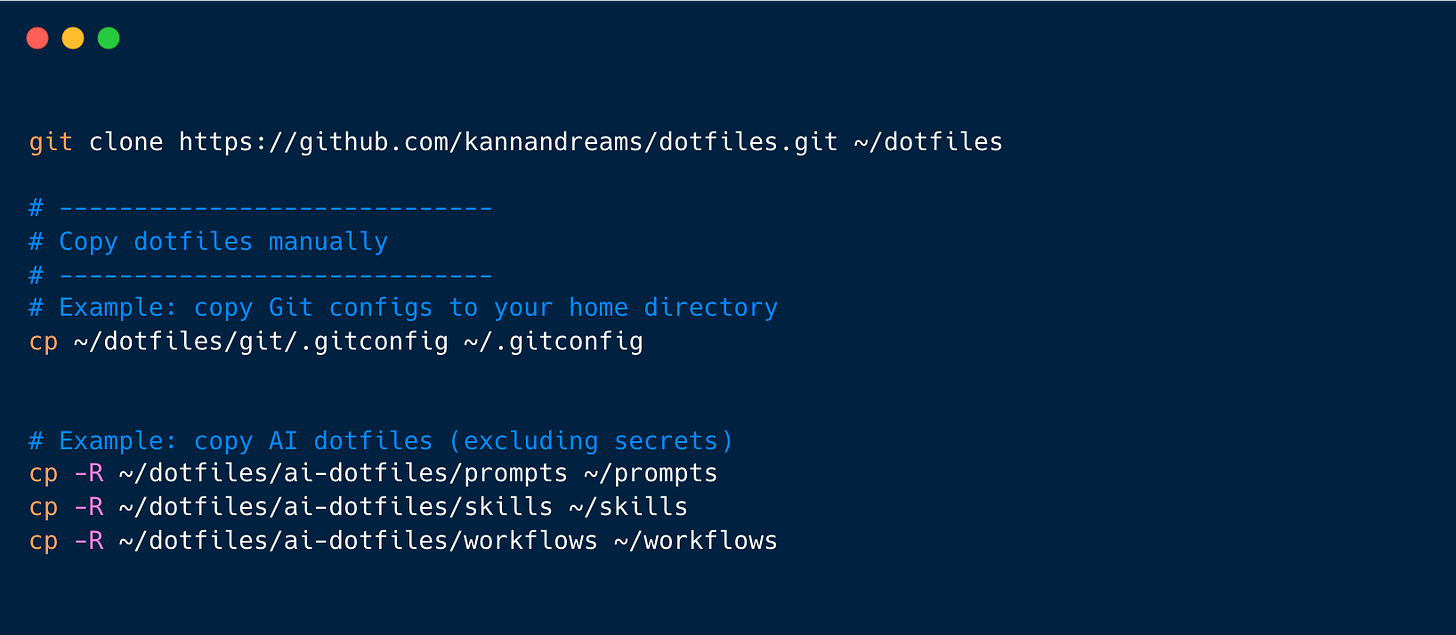
Interesting read about dotfiles, especially about AI agents.
Thanks for posting!